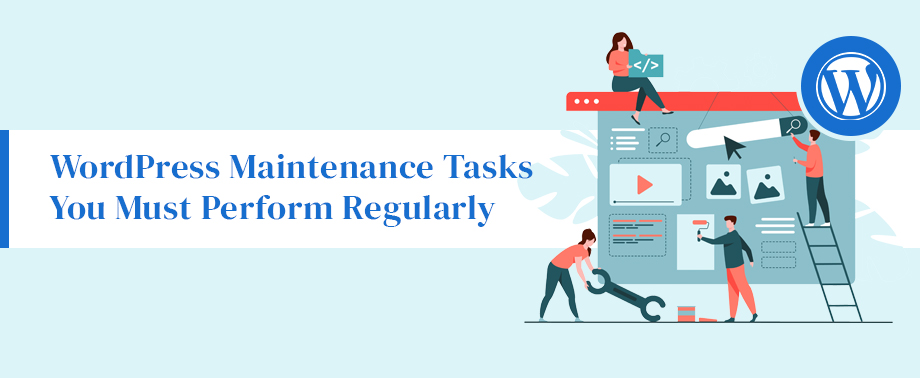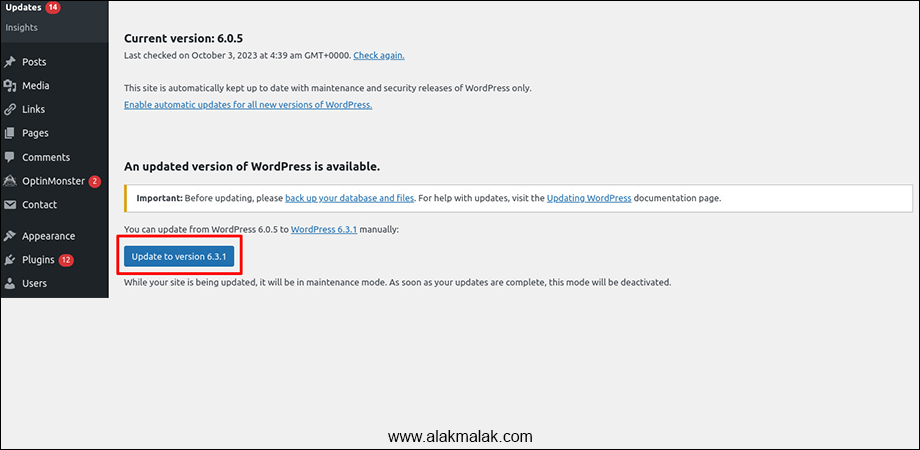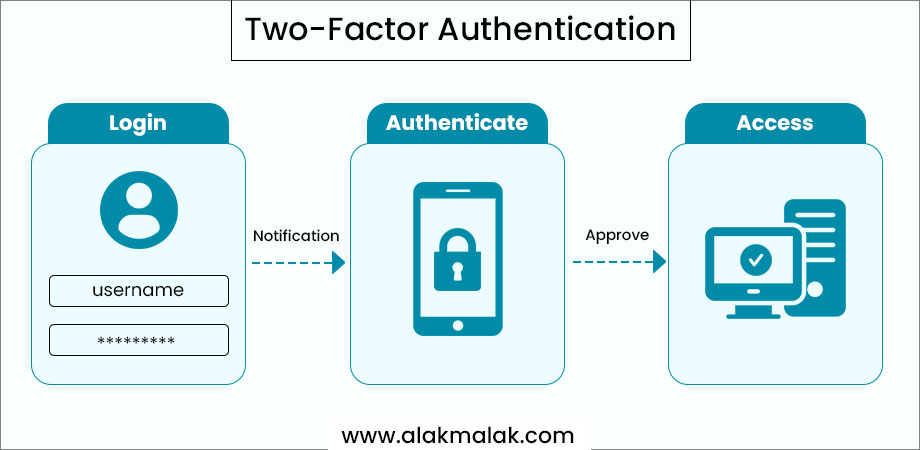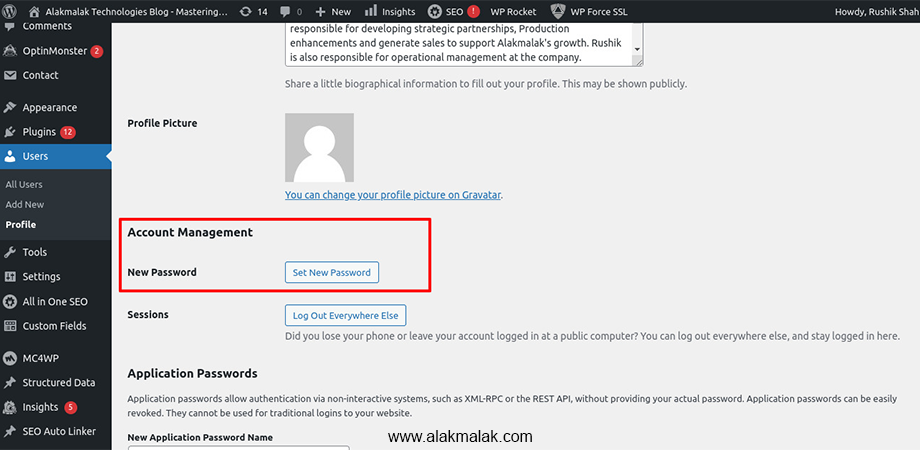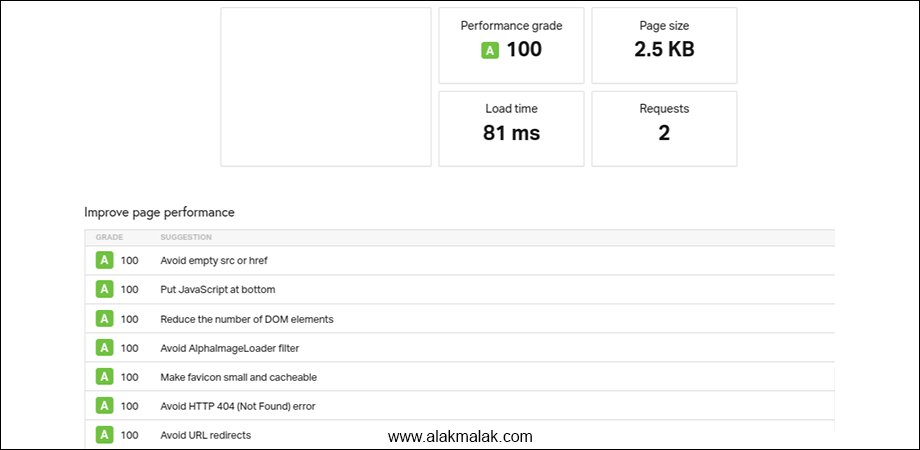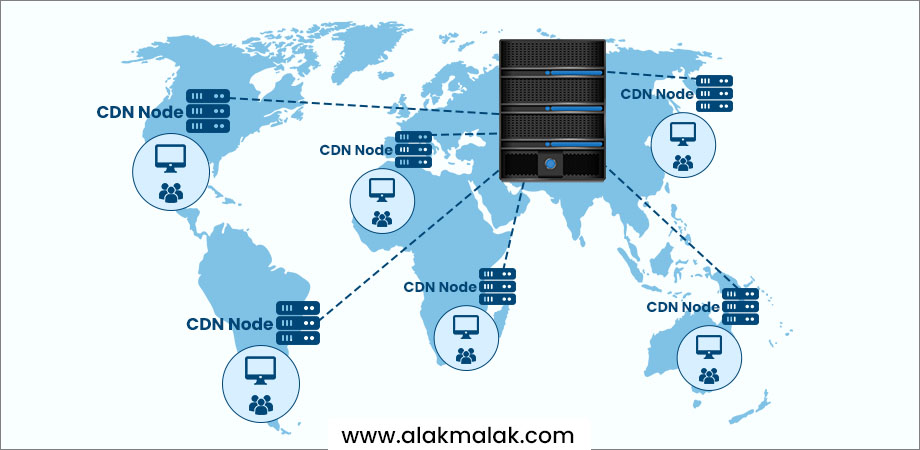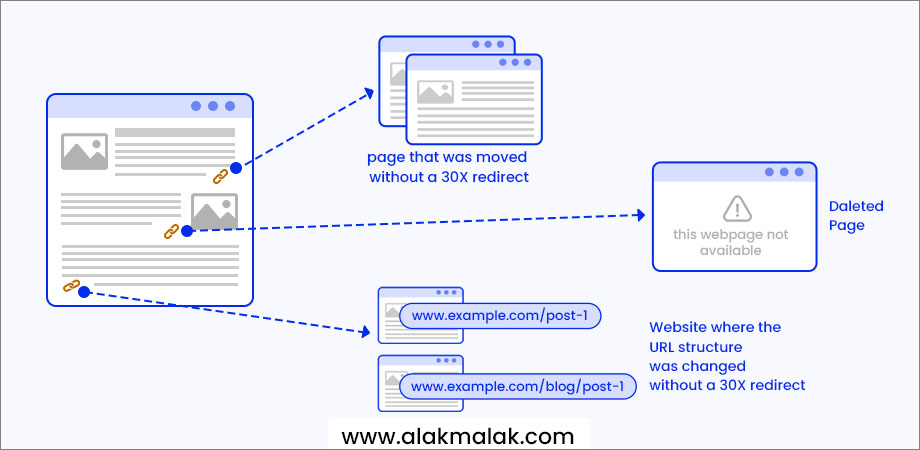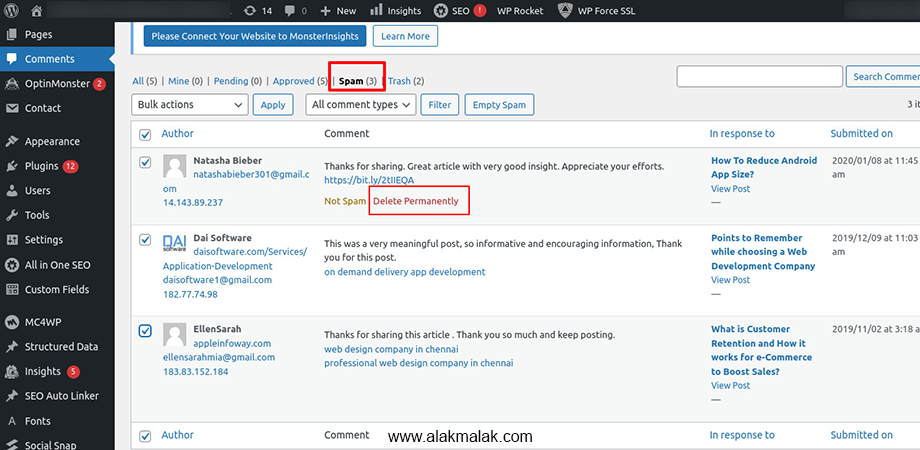In today’s digital landscape, where websites are the lifeblood of businesses, maintaining a WordPress site can feel like a never-ending battle. With constant updates, security threats, and the need to keep your content fresh, it’s no wonder that many website owners find themselves overwhelmed by the sheer volume of tasks required to keep their online presence thriving.
However, the consequences of neglecting your WordPress site can be dire. Did you know that a single security breach can cost a small business an average of $149,000? And that’s not even considering the impact on your brand’s reputation and the potential loss of customer trust.
In this comprehensive guide, we’ll walk you through the essential WordPress maintenance tasks you must perform regularly to ensure your site remains secure, fast, and optimized for success. As a leading WordPress Website Development Company and an expert with over 18 years of experience in website development and maintenance, we’ve seen it all – and we’re here to share our proven strategies for keeping your online presence in tip-top shape.
By the end of this post, you’ll have a clear understanding of the critical tasks that should be on your WordPress maintenance checklist, from updating your passwords to optimizing your database. So, let’s dive in and unlock the secrets to a thriving, well-maintained WordPress site!
WordPress Maintenance Tasks You Must Perform Regularly
1. Create a Complete Backup of Your Website
Regularly backing up your WordPress website is a critical maintenance task that cannot be overlooked. In the digital age, your website serves as the foundation of your online presence and the gateway to your business. Losing all that valuable data and content can be devastating, leading to downtime, lost revenue, and an irreparable blow to your brand’s credibility.
In fact, a recent study by the National Cyber Security Centre found that 60% of small businesses that suffer a cyber attack go out of business within six months. The reason? They simply don’t have a reliable backup system in place to restore their website and data.
Implementing a comprehensive backup solution for your WordPress site is a straightforward process that can provide you with invaluable peace of mind. Here’s how you can get started:
- Choose a reliable backup plugin: There are many excellent WordPress backup plugins available, such as UpdraftPlus, BackWPup, and VaultPress. These plugins make it easy to schedule automatic backups and store your data in a secure, off-site location.
- Configure your backup settings: Customize your backup schedule to suit your needs, whether that’s daily, weekly, or monthly. Be sure to include all important elements of your website, such as your WordPress files, database, and media library.
- Test your backups regularly: Regularly check that your backups are being created successfully and that you can restore your site from a backup if necessary. This will ensure your backup process is reliable and effective.
By making regular backups a priority in your WordPress maintenance routine, you can safeguard your website and your business against the unexpected. Don’t risk losing everything – take the time to implement a reliable backup solution today.
2. Update All WordPress Files
A crucial WordPress maintenance task that shouldn’t be overlooked is keeping your installation up-to-date. Your WordPress core, themes, and plugins are the foundation of your website, and failing to update them can leave your site vulnerable to security breaches, performance issues, and compatibility problems.
In fact, a study by the cybersecurity firm Sucuri found that 90% of hacked WordPress sites were running outdated software. Cybercriminals are constantly on the lookout for vulnerabilities in older versions of WordPress and its associated components, putting your website and your business at risk.
Fortunately, updating your WordPress files is a straightforward process that can be easily implemented. Here’s how you can ensure your site is always running the latest and most secure version of WordPress:
- Enable automatic updates for your WordPress core: WordPress makes it easy to keep your core software up-to-date by offering an automatic update feature. Simply log in to your WordPress dashboard, navigate to the “Dashboard” > “Updates” section, and enable the automatic update option.
- Manually update your themes and plugins: While WordPress can handle core updates automatically, you’ll need to manually check for plugin updates and theme updates to ensure they are compatible with the latest version of WordPress. To do this, simply log in to your dashboard, go to the “Plugins” and “Themes” sections, and check for any available updates.
- Test updates before applying them: Before applying any updates, it’s a good idea to test them on a development or staging environment to ensure they don’t break your website. This will help you avoid any unexpected downtime or issues.
By making a habit of regularly updating your WordPress files, you can protect your website from potential threats, ensure optimal performance, and keep your business running smoothly. Don’t let outdated software put your online presence at risk – stay on top of your WordPress updates today.
3. Implement Two-Factor Authentication
In the ever-evolving landscape of online security, it’s crucial for businesses to take proactive measures to protect their WordPress websites. One of the most effective ways to do this is by implementing two-factor authentication (2FA). This additional layer of security can make it significantly harder for unauthorized individuals to gain access to your site, safeguarding your valuable data and preserving the trust of your customers.
Recent studies have shown that over 80% of data breaches are caused by compromised credentials, such as weak or stolen passwords. By enabling 2FA, you can dramatically reduce the risk of your WordPress login credentials being exploited, even if your password is compromised.
Implementing two-factor authentication on your WordPress site is a straightforward process that can be completed in just a few steps:
- Install a 2FA plugin: There are several excellent WordPress plugins that make it easy to set up two-factor authentication, such as Google Authenticator, Duo Security, or Authy. These plugins will guide you through the process of enabling 2FA for your WordPress admin and user accounts.
- Configure your 2FA settings: Once you’ve installed the plugin, you’ll need to configure the 2FA settings to suit your needs. This may involve connecting your plugin to a third-party authentication app or setting up SMS or email-based verification.
- Educate your users: Ensure that all of your WordPress users, whether they are administrators, editors, or contributors, understand the importance of two-factor authentication and how to set it up. Provide clear instructions and support to make the process as seamless as possible.
By making two-factor authentication a standard part of your WordPress maintenance routine, you can significantly enhance the security of your website and give your customers the confidence to engage with your brand online. Don’t risk the consequences of a data breach – take the necessary steps to safeguard your WordPress site today.
4. Run Security Scans
In the ever-evolving world of cybersecurity, maintaining the safety and integrity of your WordPress website is of the utmost importance. One of the most crucial tasks you can perform to protect your online presence is to regularly run security scans on your site.
Recent studies have shown that WordPress sites are a prime target for hackers, with over 90,000 attempted attacks occurring every minute. These malicious actors are constantly searching for vulnerabilities and weaknesses they can exploit to gain unauthorized access to your website, potentially compromising your data, disrupting your operations, and damaging your brand’s reputation.
Fortunately, running regular security scans on your WordPress site can help you identify and address these threats before they cause any harm. Here’s how you can get started:
- Install a reputable security plugin: There are several excellent WordPress security plugins available, such as Wordfence, Sucuri, or Jetpack Scan. These plugins will automatically scan your site for potential security issues, including malware, suspicious activity, and outdated software.
- Configure your scan settings: Once you’ve installed your security plugin, take the time to customize the scan settings to meet your specific needs. This may include scheduling regular scans, setting up alerts, and specifying which areas of your site should be monitored.
- Review and address the scan results: When your security scan is complete, carefully review the findings and take immediate action to address any issues or vulnerabilities that were identified. This may involve updating your WordPress themes, core, and plugins, or implementing additional security measures.
By incorporating regular security scans into your WordPress maintenance routine, you can significantly reduce the risk of your website being compromised and ensure that your online presence remains secure, reliable, and trusted by your customers. Don’t wait until it’s too late – start protecting your WordPress site today.
5. Change All Your Passwords
Maintaining the security of your WordPress website is paramount, and one of the most effective ways to do so is by regularly changing your passwords. In today’s digital landscape, where cybercriminals are constantly searching for vulnerabilities, it’s crucial to ensure that your login credentials are strong and up-to-date.
Studies have shown that over 80% of data breaches are caused by compromised or weak passwords. By regularly updating your passwords, you can significantly reduce the risk of unauthorized access to your WordPress site, safeguarding your valuable data and protecting your business from potential harm.
Changing your WordPress passwords is a straightforward process:
- Log in to your WordPress dashboard and navigate to the “Users” section.
- Locate your user account and click on the “Edit” option.
- Generate a new, strong password using a password manager or a password generator tool.
- Update your password and save the changes.
- Repeat this process for all user accounts associated with your WordPress site.
Remember, it’s important to use unique, complex passwords for each user account, and to avoid reusing the same password across multiple platforms or websites.
By making regular password changes a part of your WordPress maintenance routine, you can significantly enhance the overall security of your website and protect your business from the devastating consequences of a data breach.
6. Run Performance Tests
Ensuring that your WordPress website operates at peak performance is essential for providing a seamless user experience and maintaining a strong online presence. Slow-loading pages and laggy functionality can frustrate your visitors, leading to high bounce rates and potentially damaging your search engine rankings.
In fact, studies have shown that a one-second delay in page load time can result in a 7% reduction in conversions. By regularly running performance tests on your WordPress site, you can identify and address any issues that may be hindering its speed and responsiveness.
Implementing performance tests on your WordPress site is a straightforward process:
- Install a performance testing plugin, such as WP Rocket, WP Optimize, or GTmetrix.
- Configure the plugin’s settings to suit your specific needs, such as scheduling regular scans or setting custom performance thresholds.
- Review the test results and implement the recommended optimizations, which may include image compression, caching, or database optimization.
By making regular performance testing a part of your WordPress maintenance routine, you can ensure that your website is operating at its best, providing a seamless user experience and driving positive business outcomes.
7. Optimize Your WordPress Database
As your WordPress website grows and evolves, your database can become increasingly cluttered and inefficient, leading to slower load times, decreased performance, and potential issues with your site’s functionality.
In fact, studies have shown that a poorly optimized WordPress database can be responsible for up to 50% of a website’s total load time. By regularly optimizing your database, you can ensure that your site continues to run smoothly and efficiently, delivering a top-notch experience for your visitors.
Optimizing your WordPress database is a straightforward process:
- Install a database optimization plugin, such as WP-Optimize or DB-Optimizer.
- Configure the plugin’s settings to suit your specific needs, such as scheduling regular optimizations or setting custom cleaning parameters.
- Run the optimization process, which may include removing unwanted data, compacting tables, and indexing your database.
By incorporating regular database optimization into your WordPress maintenance routine, you can ensure that your site remains fast, efficient, and reliable, delivering a top-notch user experience and driving positive business outcomes.
8. Optimize Images and Media
In today’s visually-driven digital landscape, having a well-optimized and visually appealing WordPress website is crucial for engaging your audience and driving conversions. However, unoptimized images and media files can significantly impact your site’s loading speed, leading to frustration for your visitors and potential penalties from search engines.
In fact, studies have shown that image optimization can lead to a 37% reduction in page load times, and that a one-second delay in page load time can result in a 7% decrease in conversions.
Optimizing your WordPress images and media is a straightforward process:
- Install an image optimization plugin, such as Smush or EWWW Image Optimizer.
- Configure the plugin’s settings to automatically optimize new images and media as they are uploaded to your site.
- Manually optimize any existing images and media files by running the plugin’s optimization tools.
By making image size and media optimization a regular part of your WordPress maintenance routine, you can ensure that your website delivers a fast, visually appealing experience for your visitors, driving increased engagement and conversions.
9. Check for Mobile Compatibility
In today’s mobile-first world, ensuring that your WordPress website is optimized for seamless performance on a wide range of devices is essential for providing a positive user experience and maintaining a strong online presence. Our responsive website designing services ensures your WordPress site adapts effortlessly to various screen sizes, guaranteeing optimal performance and user satisfaction across all devices.
Studies have shown that over 60% of web traffic now comes from mobile devices, and that a poorly optimized mobile site can lead to a 50% decrease in conversion rates. By regularly checking your WordPress site’s mobile compatibility, you can identify and address any issues that may be hindering its performance on smartphones and tablets.
Checking your WordPress site’s mobile compatibility is a simple process:
- Use Google’s Mobile-Friendly Test tool to assess your site’s mobile-friendliness and identify any areas for improvement.
- Install a responsive design plugin, such as Beaver Builder or Elementor, to ensure that your site’s layout and content adapt seamlessly to different screen sizes.
- Regularly test your site’s mobile performance using tools like Google PageSpeed Insights or Lighthouse to identify and address any issues.
By making mobile compatibility a priority in your WordPress maintenance routine, you can ensure that your website remains accessible and user-friendly for all your visitors, driving increased engagement, conversions, and long-term success for your business.
10. Implement a Content Delivery Network (CDN)
In today’s fast-paced digital landscape, the speed and responsiveness of your WordPress website are critical factors in providing an exceptional user experience and maintaining a strong online presence. One of the most effective ways to improve your site’s performance is by implementing a Content Delivery Network (CDN).
A CDN is a network of geographically distributed servers that cache and deliver your website’s static content, such as images, CSS, and JavaScript files, from the server closest to the user’s location. This reduces the distance the content has to travel, resulting in faster load times and a more seamless browsing experience for your visitors.
Studies have shown that a CDN can improve page load times by up to 50%, and that a one-second delay in page load time can result in a 7% reduction in conversions.
Implementing a CDN on your WordPress site is a straightforward process:
- Choose a reputable CDN provider, such as Cloudflare, KeyCDN, or Amazon CloudFront.
- Sign up for a CDN account and obtain the necessary configuration details.
- Install a WordPress plugin, such as Cloudflare, that will integrate your site with the CDN and handle the content delivery process.
- Test your website’s performance to ensure the CDN is functioning correctly and delivering a noticeable improvement in load times.
By incorporating a CDN into your WordPress maintenance routine, you can ensure that your website remains fast, responsive, and optimized for success, delivering a top-notch user experience and driving positive business outcomes.
11. Find and Fix Broken Links
Maintaining a seamless and user-friendly experience on your WordPress website is essential for keeping your visitors engaged and driving conversions. One of the critical tasks in this regard is regularly identifying and addressing any broken links on your site.
Broken links, or “dead” links, can be frustrating for your visitors, leading to a poor user experience and potentially damaging your website’s search engine rankings. In fact, studies have shown that a high rate of broken links can negatively impact your site’s bounce rate and reduce the overall time spent on your pages.
Identifying and fixing broken links on your WordPress site is a straightforward process:
- Install a broken link checker plugin, such as Broken Link Checker or Screaming Frog SEO Spider.
- Configure the plugin’s settings to automatically scan your site for broken links and notify you of any issues.
- Review the broken link reports and take action to fix or remove any problematic links.
By making the identification and repair of broken links a regular part of your WordPress maintenance routine, you can ensure that your website provides a seamless and frustration-free experience for your visitors, ultimately driving increased engagement, conversions, and long-term success for your business.
12. Check and Delete Spam Comments
Maintaining a clean, spam-free comments section on your WordPress website is crucial for providing a positive user experience and preserving the integrity of your online presence. Unchecked spam comments can not only clutter your site and detract from meaningful discussions, but they can also potentially harm your search engine rankings and open the door to security vulnerabilities.
In fact, studies have shown that spam comments can account for up to 60% of all comments on a WordPress site, and that neglecting to address these issues can lead to a decrease in user engagement and a loss of trust in your brand.
Regularly checking and deleting spam comments on your WordPress site is a straightforward process:
- Install a spam management plugin, such as Akismet or Antispam Bee, to automatically detect and filter out spam comments.
- Regularly review the comments section of your WordPress dashboard and manually delete any remaining spam comments.
- Consider enabling comment moderation or requiring user registration to further reduce the influx of spam.
By making the management of spam comments a regular part of your WordPress maintenance routine, you can ensure that your website remains clean, professional, and focused on fostering meaningful discussions with your audience, ultimately driving increased engagement and building a stronger, more loyal customer base.
13. Implement Automated WordPress Maintenance Tasks
In the fast-paced world of WordPress website management, taking a proactive and systematic approach to maintenance can make all the difference in ensuring your online presence remains secure, efficient, and optimized for success. One powerful way to streamline your maintenance workflow is by implementing automated tasks that run on a regular schedule.
Automating routine tasks such as backups, database optimizations, and security scans can save you a significant amount of time and effort, while also helping to ensure that critical maintenance activities are never overlooked. Studies have shown that businesses that automate their IT operations can experience up to a 20% reduction in support costs and a 30% improvement in overall productivity.
Implementing automated WordPress maintenance tasks is a straightforward process:
- Identify the tasks you want to automate, such as backups, database optimization, and security scans.
- Research and install the appropriate WordPress plugins or tools to handle the automation, such as WP-Optimize, UpdraftPlus, or Wordfence.
- Configure the plugins to run on a schedule that aligns with your maintenance needs, whether that’s daily, weekly, or monthly.
- Monitor the automated tasks to ensure they are running smoothly and making the necessary changes to your site.
By incorporating automated maintenance tasks into your WordPress routine, you can free up valuable time and resources, while also ensuring that your website remains secure, fast, and optimized for the best possible user experience. Don’t let manual WordPress maintenance tasks hold you back – embrace the power of automation and take your WordPress site to new heights.
14. Monitor for Suspicious Activity
In the ever-evolving landscape of online security, remaining vigilant and proactive in monitoring your WordPress site for suspicious activity is a critical component of maintaining a healthy and secure online presence. Cybercriminals are constantly devising new and sophisticated tactics to infiltrate websites, and it’s essential that you stay one step ahead of the curve to protect your business, your data, and your customers.
Studies have shown that over 90,000 WordPress sites are attacked every minute, with the most common threats including brute-force attacks, malware injections, and unauthorized access attempts. By regularly monitoring your site for any unusual behavior or activity, you can quickly identify and address potential issues before they escalate into full-blown crises.
Monitoring your WordPress site for suspicious activity can be accomplished through a variety of methods:
- Install a security plugin, such as Wordfence or Sucuri, to monitor your site’s activity in real-time and alert you to any suspicious behavior.
- Regularly review your site’s logs, including login attempts, plugin installations, and content changes, to identify any anomalies.
- Set up email or SMS alerts to be notified of any suspicious activity, such as failed login attempts or changes to your site’s files.
By making monitoring for suspicious activity a regular part of your WordPress maintenance routine, you can significantly reduce the risk of your website being compromised, protect your valuable data and assets, and maintain the trust and confidence of your customers. Don’t wait until it’s too late – start vigilantly monitoring your WordPress site today.
Elevate Your WordPress Site to New Heights with Consistent Maintenance
As we’ve explored throughout this comprehensive guide, regular maintenance of a WordPress website requires a dedicated, proactive approach. From safeguarding your site against security threats to ensuring optimal performance, the tasks involved may seem daunting. However, by incorporating these essential WordPress maintenance practices into your regular routine, you can unlock a world of benefits for your business. Consider leveraging professional website maintenance services to streamline and enhance your website’s upkeep, ensuring long-term success and peace of mind.
By prioritizing the health and longevity of your online presence, you can protect your valuable data, preserve your brand’s reputation, and instill confidence in your customers. By maintaining lightning-fast load times and seamless user experiences, you can drive increased engagement, higher conversion rates, and long-term loyalty from your audience. And by automating key maintenance tasks, you can free up your time and resources to focus on the core aspects of running and growing your business.
The choice is clear: invest in the consistent care and nurturing of your WordPress site, or risk the consequences of neglect. Remember, your website is the digital heart of your business, and keeping it in peak condition should be a top priority.
So, what’s next? If you’re ready to elevate your WordPress site to new heights and unlock its full potential, we’re here to help. Our team of WordPress experts would be delighted to guide you through a comprehensive maintenance plan, tailored to the unique needs of your business. Don’t hesitate to reach out – let’s work together to ensure your online presence remains secure, efficient, and primed for success.

 By: Rushik Shah
By: Rushik Shah