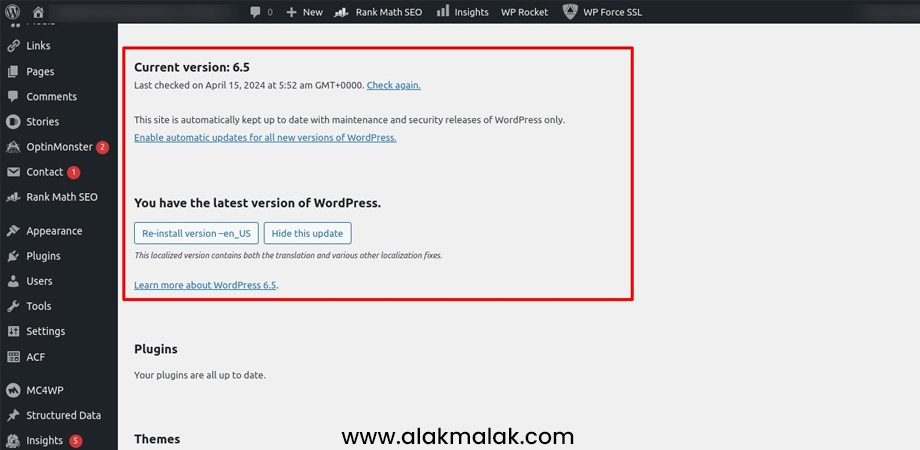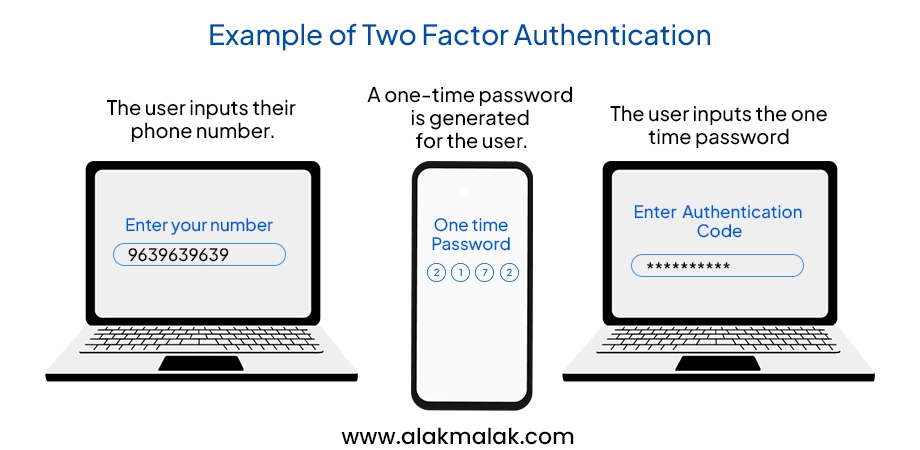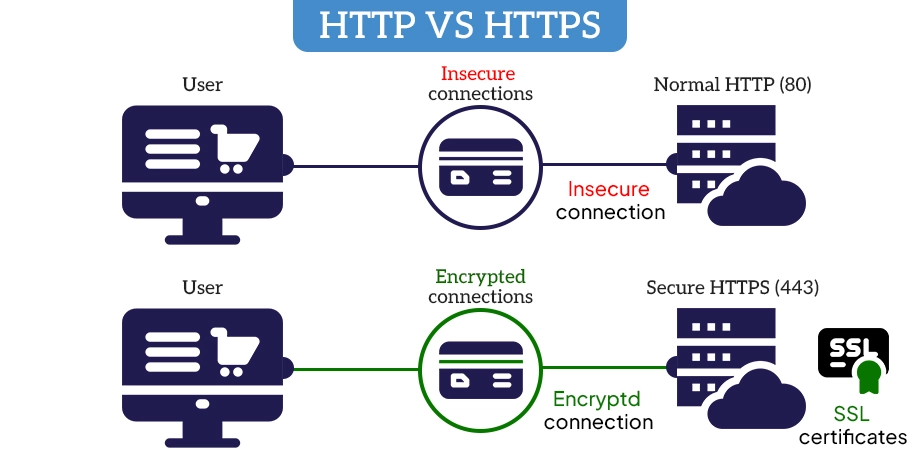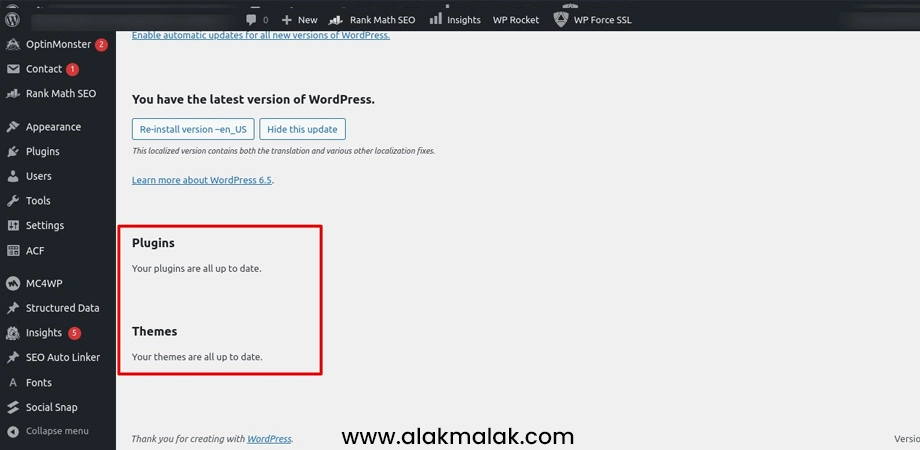Have you ever fallen victim to a WordPress hack, leaving you scrambling to restore your website and regain the trust of your visitors? Or perhaps you’ve laid awake at night, worrying about the potential damage a security breach could have on your business? If so, you’re not alone. Millions of WordPress users face these very same challenges, and the stakes have never been higher.
But the good news is, with the right strategies in place, you can safeguard your WordPress site and give yourself the peace of mind you deserve. In this comprehensive guide, we’ll draw upon our 18 years of WordPress expertise to walk you through a step-by-step process for enhancing your website’s security. From implementing robust access controls to keeping your software up-to-date, you’ll discover practical, easy-to-implement solutions that will give you the confidence to navigate the digital landscape with a heightened sense of security.
So, if you’re ready to take your WordPress website’s security to the next level and protect your online presence from the ever-evolving threats, let’s dive in and unlock the secrets to a safer, more secure digital future.
8 Ways to Boost the Security of WordPress Website
1. Use Secure Hosting
Your website’s foundation is its hosting provider. Just like a strong house needs a secure foundation, your website needs secure hosting to be truly safe. Secure hosting companies offer a variety of features that protect your site from attacks, including:
Firewalls: These act as a barrier, filtering incoming traffic and blocking malicious attempts to access your site.
Intrusion Detection Systems (IDS): These systems constantly monitor your site for suspicious activity and can alert you or take automated actions to stop an attack.
Malware Scanning: Regular scans can detect and remove malware that might be injected into your site’s files, compromising its security and potentially harming visitors.
Types of Secure Hosting
There are two main types of secure hosting to consider:
- Managed WordPress Hosting: This option offers specialized security features specifically designed for WordPress websites. Managed hosting providers typically handle core updates, security patches, and offer additional advanced security measures.
- Shared Hosting: This is a more affordable option where your website shares server resources with other websites. While some shared hosting providers offer basic security features, it’s important to ensure they prioritize security and have a strong track record.
Example:
A study found that 41% of all website attacks in 2023 targeted WordPress sites. This statistic emphasizes the importance of choosing a secure hosting provider. By investing in secure hosting, you significantly reduce the risk of falling victim to these attacks and protect your website, your visitors, and your reputation.
2. Update WordPress Version Always
Just like software on your computer, WordPress core, themes, and plugins require regular updates to function optimally and stay secure. Here’s why updates are crucial for your WordPress website’s safety:
- Outdated Versions Leave Gaps in Your Security: WordPress releases updates frequently to address security vulnerabilities discovered in the software. Hackers are constantly searching for these vulnerabilities, and outdated versions become easy targets. Unpatched vulnerabilities create openings for hackers to gain access to your site, potentially compromising your data or injecting malware.
- Updates Often Include Security Patches: The primary focus of many WordPress updates is to fix security holes and patch vulnerabilities. By promptly installing these updates, you’re essentially closing the doors that hackers might try to exploit.
The Update Process: Automatic vs. Manual
Luckily, updating WordPress is a relatively straightforward process:
- Automatic Updates: Thankfully, WordPress offers automatic updates for core software versions. Whenever possible, enable this feature to ensure you receive the latest security patches as soon as they’re released.
- Manual Updates: Themes and plugins generally require manual updates. Be diligent about checking for updates regularly, typically within the WordPress dashboard itself. Reputable developers will usually notify you when updates are available. Don’t wait – install them promptly to maintain a secure website.
Always Backup Before Updating
Before performing any updates, it’s vital to create a complete backup of your website. This serves as a safety net in case any unexpected issues arise during the update process. If something goes wrong, you can easily restore your website to a previous working version using the backup.
3. Use Two-Factor Authentication
Imagine your front door has a lock, but anyone with the key can enter. That’s essentially how a password works for your website. Two-factor authentication (2FA) adds an extra layer of security, making it much harder for unauthorized access.
How Does 2FA Work?
With 2FA, logging in requires not just your password, but also a second verification code. This code is typically generated by:
Authenticator Apps: These apps (like Google Authenticator or Authy) run on your smartphone and display a unique code that changes every minute.
SMS Verification: A code is sent via text message to your registered phone number, which you must enter during login.
Why is 2FA Important?
Even strong passwords can be compromised through hacking or social engineering. With 2FA, even if someone steals your password, they wouldn’t be able to log in without the additional code from your phone or text message.
Enabling 2FA on WordPress
Several plugins offer this functionality, with some popular options including:
- Two-Factor Authentication by MiniOrange
- WP 2FA – Two-factor authentication for WordPress
- Google Authenticator
These plugins guide you through the setup process, which typically involves linking your WordPress account to your chosen 2FA method (authenticator app or SMS verification). Once enabled, logging in will require both your password and the additional code for successful access.
4. Have an SSL Certificate
An SSL certificate is a digital security measure that plays a vital role in protecting your website and your visitors’ information.
Encryption for Secure Communication:
Imagine sending a postcard with confidential information written on it. Anyone who intercepts the postcard can easily read the message. An SSL certificate works like a secure envelope. It encrypts the data exchanged between your website and a visitor’s browser, scrambling the information during transfer. This makes it virtually impossible for hackers to eavesdrop and steal sensitive data, such as credit card numbers, login credentials, or personal details submitted through forms.
Benefits Beyond Encryption
Having an SSL certificate offers several advantages for your WordPress website:
- Builds Trust and Credibility: The presence of an SSL certificate, indicated by a lock icon in the address bar and “https” at the beginning of your website URL, assures visitors that their information is protected. This fosters trust and encourages them to interact with your site more confidently.
- Improved SEO Ranking: Search engines like Google prioritize websites with SSL certificates. Having one can give your website a slight SEO boost, potentially improving your search ranking.
Obtaining an SSL Certificate
There are various options for obtaining an SSL certificate for your WordPress site:
- Free SSL Certificates: Let’s Encrypt is a popular option that offers free basic SSL certificates. While these certificates provide encryption, they may lack some features offered by paid certificates.
- Paid SSL Certificates: Paid SSL certificates from reputable providers offer additional benefits like advanced validation, increased security features, and better customer support.
The best choice for you depends on your specific needs and budget. Consider researching different providers and certificate types to find the one that best suits your website.
5. Ensure Themes and Plugins Are Updated
Just like the WordPress core itself, themes and plugins also require regular updates to maintain optimal functionality and, more importantly, security. Outdated themes and plugins can introduce significant security risks to your website:
Unpatched Vulnerabilities: Similar to the core software, theme and plugin developers regularly address security vulnerabilities through updates. Outdated versions often lack these critical patches, leaving your site exposed to known exploits that hackers can leverage to gain unauthorized access.
Potential Backdoors: In some cases, malicious actors might target outdated themes and plugins, injecting backdoors into them. These backdoors give hackers a persistent way to access your website, even after fixing the initial vulnerability.
Stick with Reputable Sources
To minimize security risks, it’s crucial to only use themes and plugins from reputable developers with a proven track record of security and good update practices. Look for developers who:
- Regularly release updates addressing security vulnerabilities.
- Have a positive reputation within the WordPress community.
- Offer clear support channels in case of issues.
Keeping Themes and Plugins Updated in WordPress
The good news is that keeping your themes and plugins updated is a relatively straightforward process within your WordPress dashboard:
- Navigate to Plugins: Go to the “Plugins” section in your WordPress dashboard.
- View Updates: You’ll see a list of all your installed plugins. Those with available updates will be clearly indicated.
- Update Individually or Bulk: You can update plugins individually by clicking the “Update Now” button next to each one. Alternatively, for a quicker approach, you can select multiple plugins and use the “Bulk Actions” dropdown menu to choose “Update.”
- Themes Updates: Updating themes follows a similar process. Navigate to the “Appearance” section in your dashboard and then “Themes.” Available theme updates will be displayed, and you can update them individually with a single click.
By keeping your WordPress themes and plugins up-to-date, you significantly reduce the risk of security vulnerabilities and ensure your website remains protected.
6. Install a Firewall
Imagine a security guard standing watch over your website, monitoring incoming traffic and blocking any suspicious activity. That’s essentially what a website firewall does.
Shielding Your Site from Malicious Traffic
A website firewall acts as a security barrier, filtering incoming traffic to your website. It analyzes each incoming request and compares it against predefined security rules. If the firewall detects anything malicious, such as a hacking attempt or malware trying to enter, it blocks the request and prevents it from reaching your website.
Types of Website Firewalls
There are two main ways to implement a website firewall for your WordPress site:
Security Plugins: Several WordPress security plugins offer firewall functionality. These plugins typically monitor traffic patterns and block suspicious activity based on pre-configured rules or real-time threat databases.
Hosting-Level Firewalls: Many web hosting providers offer firewall protection as part of their hosting plans. These firewalls operate at the server level, filtering traffic before it even reaches your website.
Benefits of Using a Website Firewall
Adding a website firewall to your security arsenal offers several advantages:
- Blocks Malicious Traffic: Firewalls act as a first line of defense, filtering out automated attacks, malware, and other harmful traffic before they can harm your website.
- Protects Against Common Threats: Firewalls are adept at identifying and blocking common website threats like SQL injection attempts, cross-site scripting attacks, and denial-of-service attacks.
- Provides Peace of Mind: Knowing you have a firewall in place can give you peace of mind, especially if you manage a website that stores sensitive data.
7. Install Malware Scanning
Just like your computer, your WordPress website can also be infected with malware. Website malware refers to malicious code or scripts deliberately inserted into your website’s files. This malware can wreak havoc in several ways:
- Stealing Data: Malicious actors might use malware to steal sensitive information from your website, such as customer login credentials, credit card details, or contact information.
- Redirecting Visitors: Malware can redirect visitors to malicious websites that could contain phishing scams, spam content, or even distribute further malware.
- Defacing Your Website: In some cases, malware can deface your website, replacing its content with offensive or misleading information. This can damage your reputation and brand image.
Detecting Threats with Malware Scanning Plugins
Fortunately, there are several powerful malware scanning plugins available for WordPress. These plugins work by:
- Scanning Your Website Files: They regularly scan your website’s files and code for the presence of malicious code or scripts associated with malware.
- Identifying Threats: If malware is detected, the plugin will typically alert you and provide details about the infected files.
- Removal Assistance: Some plugins offer malware removal functionality, helping you clean your website. For more complex infections, professional assistance might be necessary.
Popular Malware Scanning Plugins:
- Sucuri Scanner: A comprehensive security suite that includes malware scanning functionality.
- Wordfence Security: A popular plugin that offers website firewall protection alongside malware scanning.
- IThemes Security: Another well-regarded plugin offering website security features, including malware scanning.
Regular Scans are Crucial
Don’t wait for symptoms of a malware infection before taking action. Schedule regular malware scans using your chosen plugin. This proactive approach helps identify and remove threats before they can cause significant damage to your website or your visitors.
8. Assign the Right Permissions for Files and Folders
Your WordPress website is a complex system composed of numerous files and folders. Assigning the appropriate permissions to these elements plays a vital role in maintaining website security.
Permissions: A Security Gatekeeper
Imagine your website’s files and folders as rooms in a house. Permissions act like access codes for these rooms, determining who can enter (view), modify the contents (write), or execute scripts within them (execute). Improper permissions can be like leaving your doors wide open, making your website vulnerable to unauthorized access and potential attacks.
Understanding Permission Levels
WordPress uses a three-tier permission system for files and folders:
- Read: This permission allows users to view the contents of a file or folder.
- Write: This permission allows users to modify the contents of a file or folder, including adding, editing, or deleting files.
- Execute: This permission is typically relevant for scripts and programs. It allows the server to run the script when necessary.
Assigning the Right Permissions
Here’s a general guideline for assigning permissions on your WordPress website:
WordPress Core Files: These files should have minimal write permissions, typically set to 644. This allows WordPress to function properly while limiting write access for unauthorized users.
Themes and Plugins: These folders often require some write permissions for updates and functionality. Consult the theme or plugin documentation for specific recommendations.
Uploads Folder: This folder, where user-uploaded content resides, often requires write permissions for uploads to function. However, avoid assigning overly permissive settings (like 777) that could grant excessive access.
Fortifying Your WordPress Site: The Gateway to a Secure Digital Future
As we’ve explored, there are numerous strategies and best practices you can implement to significantly enhance the security of your WordPress website. From leveraging secure hosting and maintaining up-to-date software to incorporating robust access controls and malware scanning, each of these measures plays a crucial role in safeguarding your online presence and protecting your business, your customers, and your reputation.
By taking a proactive, multi-layered approach to WordPress security, you’re not only mitigating the risk of potentially devastating breaches and hacks, but you’re also positioning your website as a trustworthy, reliable resource that your audience can engage with confidence. In today’s increasingly complex and threat-laden digital landscape, this level of security can be the defining factor in your long-term success.
So, if you’re ready to take your WordPress website’s security to new heights and future-proof your online operations, we’re here to help. Our team of WordPress experts has the knowledge, tools, and experience to implement a comprehensive security strategy that will give you the peace of mind you deserve. Don’t wait until it’s too late – contact us today to schedule a consultation and start your journey towards a more secure, resilient digital future.

 By: Rushik Shah
By: Rushik Shah