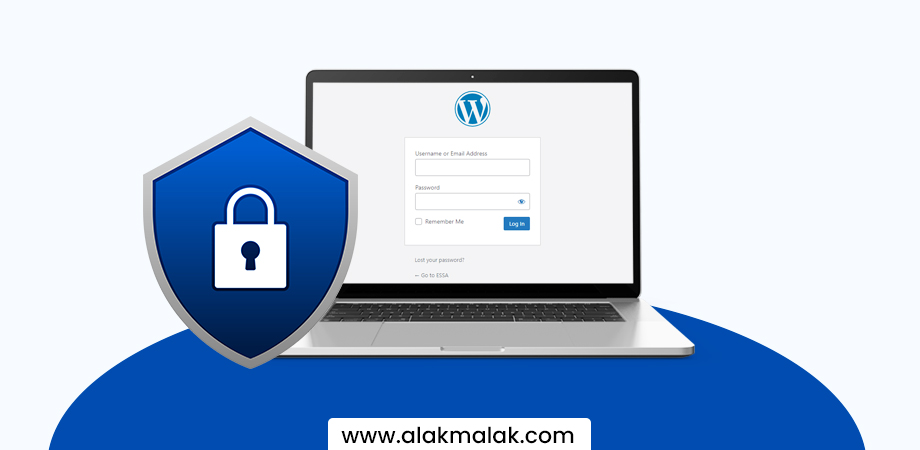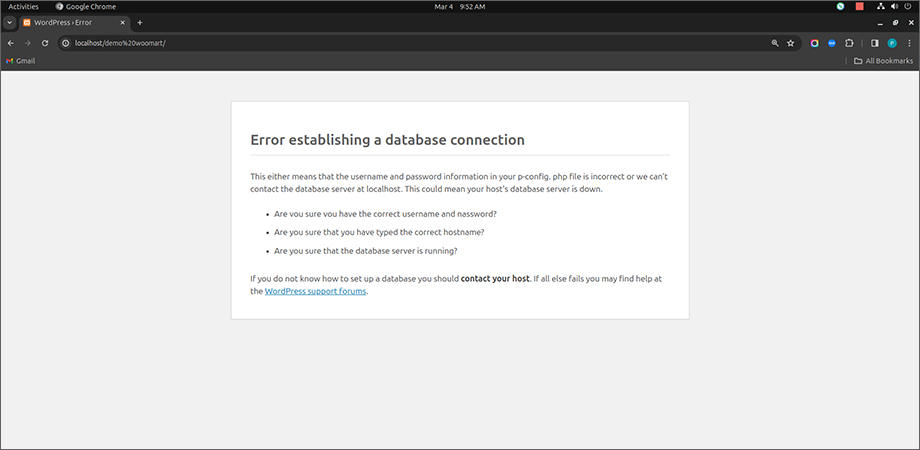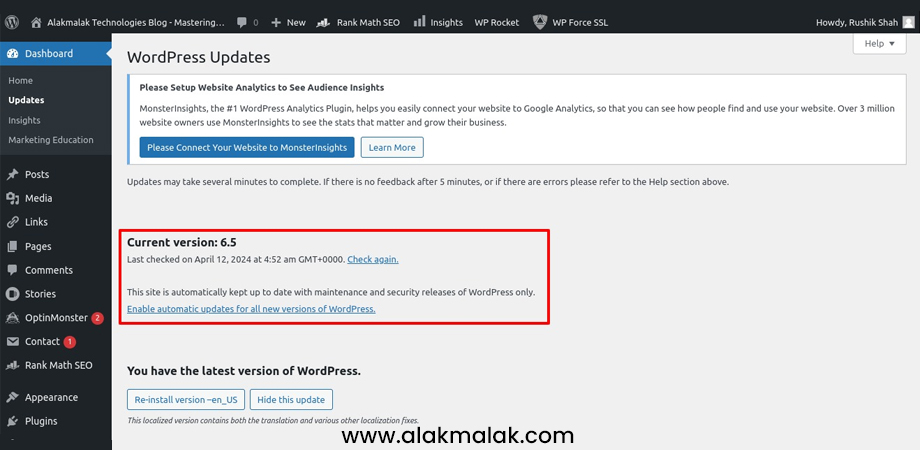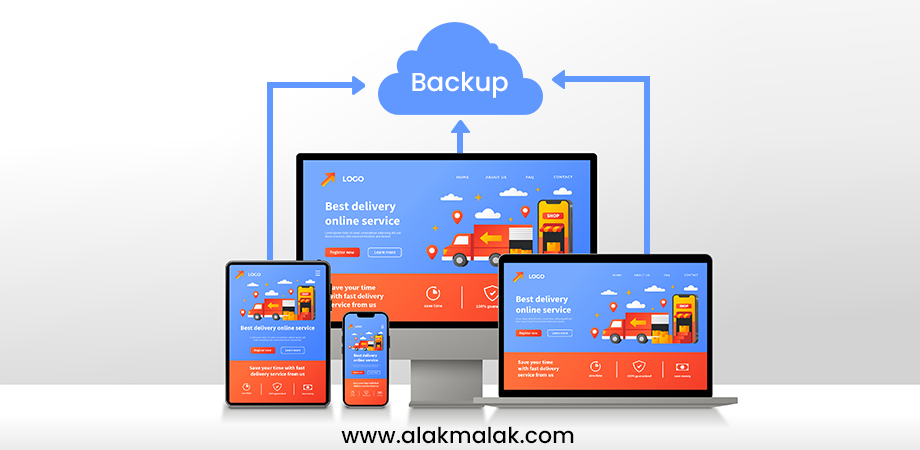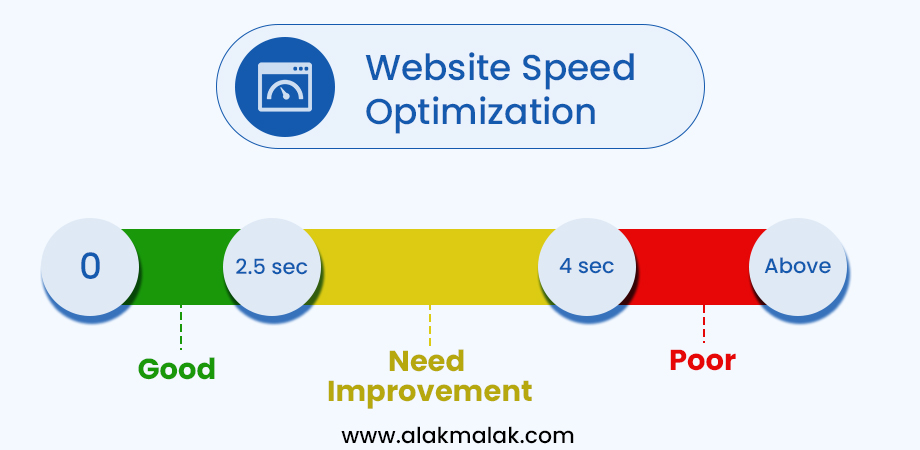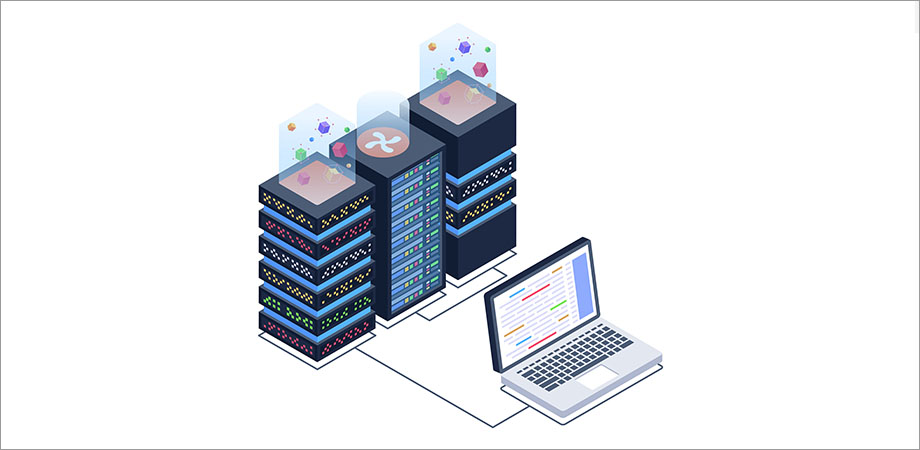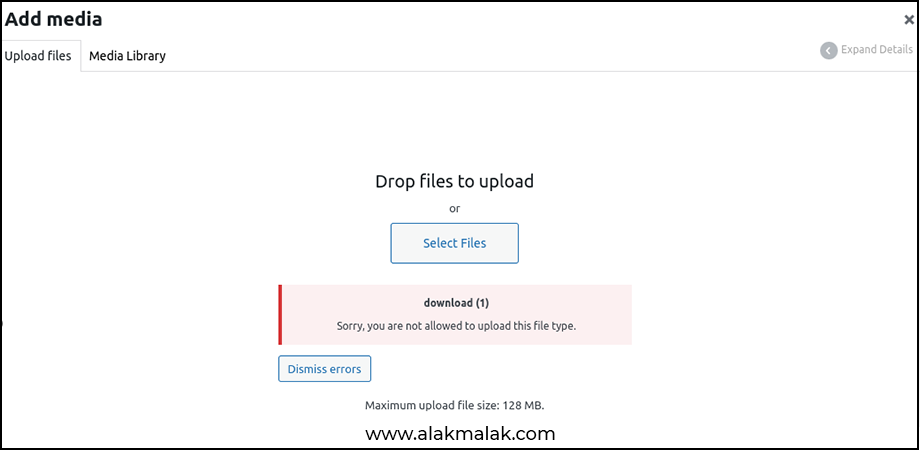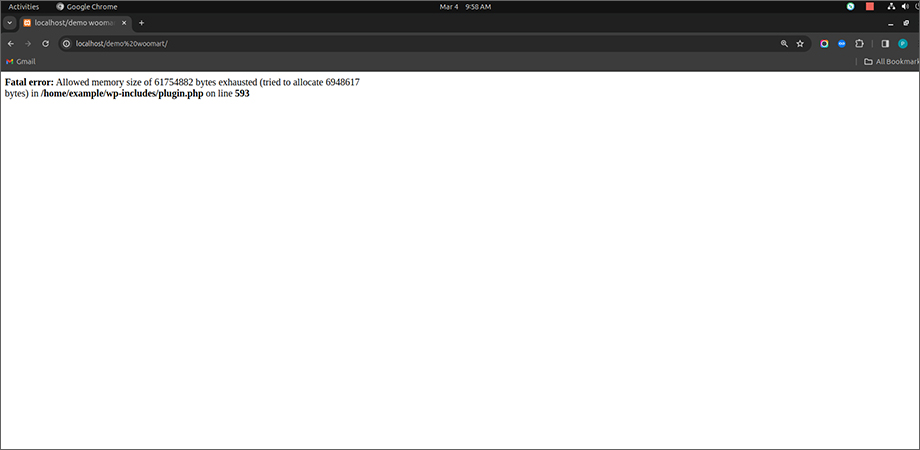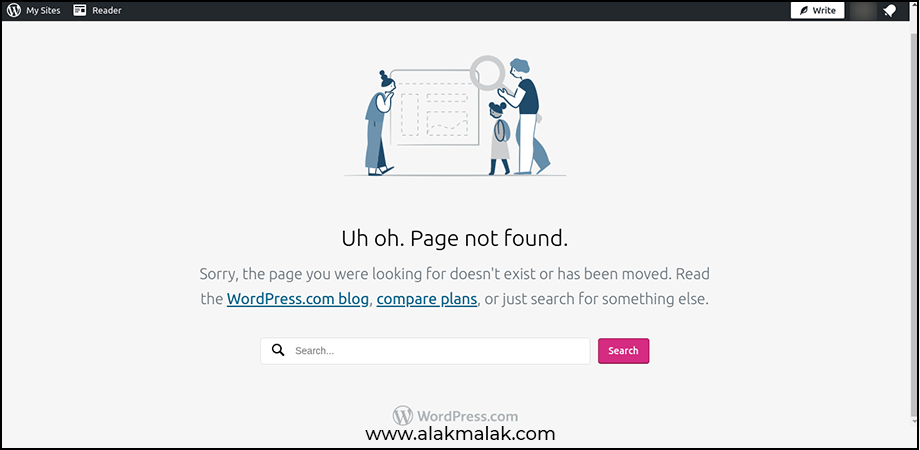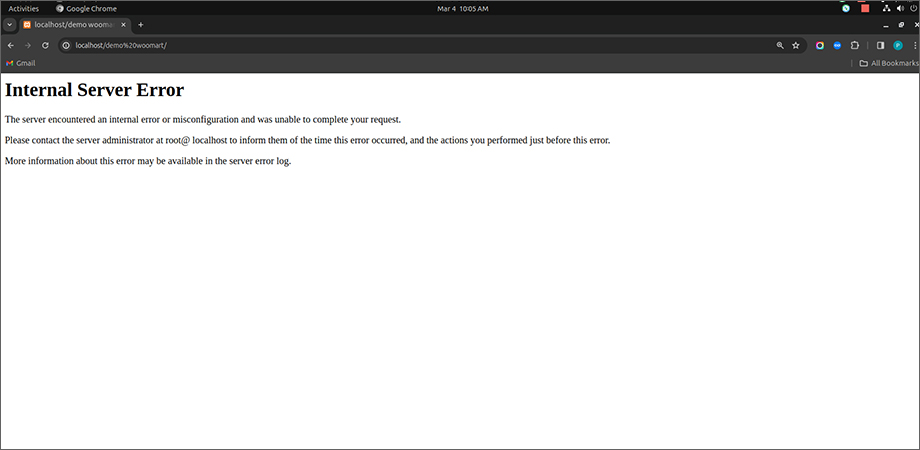Imagine this: 64.8% of websites with a known content management system are powered by WordPress. This dominance in the digital landscape comes with its own set of challenges, often leaving website owners in a quandary. From security breaches affecting 30,000 websites daily to slow-loading pages causing a 7% loss in conversions, the stakes are high. But there’s a silver lining. With over 15 years of experience in wordpress website development, I’ve navigated through these storms, emerging with solutions that not only address these challenges but turn them into opportunities for growth and excellence.
WordPress, as the backbone of millions of websites, offers unparalleled flexibility and user-friendliness. However, this openness also exposes it to specific vulnerabilities and performance issues, each requiring a nuanced understanding and approach to mitigate.
Why Should You Address WordPress Challenges?
In today’s fast-paced digital world, a website’s performance and security are not just about maintaining an online presence. They are crucial for ensuring customer trust, maximizing user engagement, and securing your digital footprint against ever-evolving threats. Let’s delve into the core challenges and outline strategic solutions backed by industry insights.
13 WordPress Challenges: How to Overcome Them and Build a Better Website
Here are some key challenges of WordPress and how to overcome them to build a better website:
1. Security Concerns:
As the most popular content management system (CMS) on the internet, WordPress powers millions of websites around the world. However, this widespread adoption also makes WordPress a prime target for cybercriminals looking to exploit security vulnerabilities. One of the most common threats WordPress website owners face is brute force attacks. These attacks involve repeatedly guessing login credentials, often using automated bots, until they gain unauthorized access to your site. Weak passwords, outdated plugins and themes, and unpatched WordPress core vulnerabilities are all common causes of these types of attacks.
Fortify Your WordPress Security:
- Use Strong, Unique Passwords: Choose long, complex passwords that include a mix of letters, numbers, and special characters. Avoid using common words or personal information that could be easily guessed.
- Keep Everything Up-to-Date: Regularly update your WordPress core, plugins, and themes to the latest versions. These updates often include critical security patches that address newly discovered vulnerabilities.
- Enable Two-Factor Authentication: Add an extra layer of security by requiring users to provide a one-time code sent to their mobile device or email in addition to their login credentials.
- Install a Security Plugin: Services like Wordfence, Sucuri, or iThemes Security can help monitor your site for suspicious activity, block brute force attacks, and implement other advanced security measures.
- Limit Login Attempts: Implementing a limit on the number of login attempts helps mitigate the risk of brute force attacks by blocking IP addresses after multiple failed login attempts.
- Audit and Remove Unused Plugins and Themes: Unused plugins and themes can become security liabilities if not regularly updated or maintained. Remove any unnecessary plugins or themes to reduce the attack surface of your website.
Industry Research: According to a study by the security firm Sucuri, over 90% of WordPress sites they investigated had at least one known vulnerability that could be exploited by hackers.
2. Error Establishing a Database Connection:
The “Error Establishing a Database Connection” is a prevalent WordPress issue that can make your website inaccessible, potentially leading to lost revenue and decreased user trust. This error typically occurs when WordPress is unable to establish a connection to the database, which is the core of your website’s data storage and retrieval.
There are several common causes for this error, including:
- Incorrect database connection details in the wp-config.php file
- Issues with the database server
- Conflicts between WordPress and the hosting environment
Troubleshoot and Resolve the Database Connection Error:
- Check your wp-config.php file: Verify that the database connection details, such as the database name, username, and password, are correct and match the information provided by your hosting provider.
- Verify the database server is running: Ensure that the database server is up and running and accessible from your hosting environment.
- Consult your hosting provider: If the issue persists, reach out to your hosting provider for assistance in troubleshooting the database connection problem. They may be able to identify and resolve any server-side issues.
- Consider database optimization: In some cases, a growing database or inefficient database queries can cause performance issues and lead to the “Error Establishing a Database Connection” error. Optimizing your database can help mitigate this problem.
Industry Stats: While specific statistics on the “Error Establishing a Database Connection” error are scarce, it is known to be one of the common WordPress issues, underscoring the need for regular maintenance and monitoring of your website’s database and hosting infrastructure.
3. Keeping WordPress Updated:
Maintaining an up-to-date WordPress installation is crucial for the security, performance, and overall functionality of your website. Neglecting to update your WordPress core, themes, and plugins can expose your site to vulnerabilities, as new threats and bugs are constantly discovered.
The Importance of Keeping WordPress Updated:
- Security: Outdated WordPress installations are more susceptible to security breaches, as they may contain known vulnerabilities that hackers can exploit. By keeping your WordPress site up-to-date, you can minimize the risk of such attacks.
- Performance: WordPress updates often include improvements and optimizations that can enhance the performance of your website, leading to faster page load times and a better user experience.
- New Features: Regular updates bring new features and enhancements to WordPress, allowing you to take advantage of the latest advancements and ensure your website remains competitive.
Strategies for Keeping WordPress Updated:
- Automatic Updates: Configure your WordPress installation to automatically update the core, themes, and plugins to the latest versions. This ensures your site is always running the most secure and feature-rich version.
- Manual Updates: Regularly check for and manually update your WordPress core, themes, and plugins through the WordPress dashboard. Be sure to test any updates on a staging environment before applying them to your live site.
- Backup and Test: Before updating your WordPress site, always create a complete backup and test the updates on a staging environment to ensure compatibility and avoid any potential issues.
Industry Stats: Over 70% of WordPress installations are vulnerable to hacker attacks due to outdated versions, highlighting the critical need for keeping your WordPress site up-to-date.
4. Backing Up Your Website:
Regularly backing up your WordPress website is a crucial step in ensuring the safety and security of your online presence. Backups serve as a safety net in the event of data loss, system failures, or security breaches, allowing you to restore your site to a previous, functional state.
The Importance of Regularly Backing Up Your WordPress Site:
- Data Protection: Backups safeguard your website’s content, including posts, pages, media files, and other critical data, protecting you from irreversible data loss.
- Disaster Recovery: In the event of a catastrophic event, such as a server crash or a hacking attempt, backups allow you to quickly restore your website and minimize downtime.
- Flexibility: Backups provide the flexibility to experiment with new plugins, themes, or website configurations without the fear of permanently damaging your live site.
Best Practices for Backing Up Your WordPress Site:
- Use Backup Plugins: Leverage WordPress backup plugins like UpdraftPlus or VaultPress to automate the backup process and store your data in multiple locations, such as cloud storage or external drives.
- Schedule Regular Backups: Set up a regular backup schedule, such as daily or weekly, to ensure your website’s data is consistently protected.
- Store Backups Securely: Keep your backups in secure locations, both on-site and off-site, to safeguard against physical damage, theft, or natural disasters.
- Test Your Backups: Regularly test your backups to ensure they are complete and that you can successfully restore your website from them.
Industry Stats: Despite the importance of backups, 22% of WordPress users don’t back up their sites regularly, putting their data at risk of irreversible loss.
5. Optimizing for Speed:
Page speed is a crucial factor in the success of any WordPress website. Slow-loading pages can have a significant impact on user experience, search engine optimization (SEO), and conversion rates.
The Importance of Optimizing WordPress for Speed:
- User Experience: Website visitors expect fast-loading pages, and even a 1-second delay in page response can result in a 7% reduction in conversions. So is is very much necessary to address the wordpress website’s speed issues on priority.
- Search Engine Optimization: Page speed is a ranking factor for search engines like Google, so optimizing your WordPress site can positively impact your SEO performance.
- Improved Conversions: Faster-loading websites tend to have higher engagement and conversion rates, as users are more likely to stay on and interact with a site that responds quickly.
Strategies for Optimizing WordPress for Speed:
- Optimize Images: Compress and optimize your images to reduce their file size without compromising quality, as large image files can significantly slow down your website.
- Utilize Caching Plugins: Implement caching solutions like W3 Total Cache or WP Rocket to store static website elements and reduce the load on your server.
- Minimize CSS and JavaScript: Reduce the number of CSS and JavaScript files, and minify them to decrease the overall file size and improve loading times.
- Choose a Performance-Optimized Hosting Provider: Select a hosting plan that is optimized for WordPress, with features like SSD storage, content delivery networks (CDNs), and robust server resources.
Industry Stats: 47% of consumers expect a web page to load in 2 seconds or less, highlighting the necessity of speed optimization for WordPress websites.
6. Choosing the Right Hosting:
The hosting provider you select for your WordPress website plays a crucial role in determining its performance, security, and overall reliability. Choosing the right hosting solution can make a significant difference in the user experience and success of your online presence.
The Importance of Selecting the Right WordPress Hosting:
- Site Speed and Uptime: A high-performing hosting provider with fast servers and a reliable infrastructure can ensure your website loads quickly and remains accessible to your visitors.
- Security: Reputable hosting companies often offer enhanced security measures, such as firewalls, malware scanning, and regularly updated software, to protect your WordPress site from potential threats.
- Scalability: As your website grows and your traffic increases, your hosting provider should be able to accommodate the additional resources and bandwidth needed to maintain optimal performance.
Factors to Consider When Choosing a WordPress Hosting Provider:
- WordPress Optimization: Look for hosting plans that are specifically optimized for WordPress, with features like automated updates, caching, and specialized support.
- Reliable Uptime Guarantee: Ensure your hosting provider offers a high-uptime guarantee, typically 99.9% or better, to minimize downtime and maintain your website’s accessibility.
- Robust Security Measures: Prioritize hosting providers that offer robust security features, such as firewalls, SSL/TLS encryption, and regular software updates.
- Responsive Customer Support: Reliable and knowledgeable customer support can be invaluable when troubleshooting issues or scaling your WordPress website.
Industry Stats: Hosting issues account for 41% of WordPress sites’ downtime, underscoring the importance of selecting a reliable and high-performing hosting provider.
7. WordPress Not Uploading Images:
Uploading images is a fundamental aspect of content creation and presentation on a WordPress website. When issues arise with image uploads, it can disrupt the overall aesthetics and user experience of your site.
Common Causes of the “WordPress Not Uploading Images” Issue:
- File Permissions: Incorrect file permissions can prevent WordPress from successfully uploading and storing images.
- PHP Memory Limit: If your website’s PHP memory limit is set too low, it may not allocate enough resources for image uploads, resulting in failed attempts.
- Image File Size: Excessively large image files can exceed the maximum file size allowed by WordPress, causing the upload to fail.
Troubleshooting and Resolving Image Upload Issues in WordPress:
- Verify File Permissions: Ensure that the “uploads” directory and its subdirectories have the correct permissions (usually 755 or 775) to allow WordPress to write and store the uploaded images.
- Increase the PHP Memory Limit: Modify the wp-config.php file or contact your hosting provider to increase the PHP memory limit, allowing for larger file uploads.
- Optimize Image File Sizes: Use image optimization tools or plugins to reduce the file size of your images, ensuring they meet the recommended specifications for web use.
- Check for Conflicting Plugins: Deactivate and test with any plugins that may be interfering with the image upload process, such as security or caching plugins.
Industry Stats: While specific statistics on the “WordPress Not Uploading Images” issue are not readily available, it is a common problem encountered by many WordPress users, as evidenced by the numerous support threads and discussions on the topic.
8. WordPress Memory Limit Error:
The WordPress Memory Limit Error is a common issue that can arise when your website’s PHP memory allocation is insufficient to handle the various tasks and processes required by your WordPress site.
Causes of the WordPress Memory Limit Error:
- Installed Plugins and Themes: Some plugins and themes, especially those with complex functionality, may require more memory than the default PHP memory limit allows.
- Large Media Files: Uploading and processing high-resolution images, videos, or other media files can quickly consume the available memory.
- Intensive Database Queries: Certain database-intensive operations, such as running complex queries or performing bulk data updates, can also exceed the memory limit.
Resolving the WordPress Memory Limit Error:
- Increase the PHP Memory Limit: Modify the wp-config.php file or contact your hosting provider to increase the PHP memory limit, providing more resources for your WordPress site to operate.
- Deactivate and Optimize Plugins/Themes: Identify and deactivate any plugins or themes that may be resource-intensive, and explore optimized alternatives or remove unnecessary functionality.
- Optimize Media Files: Compress and resize your media files to reduce their memory footprint, ensuring they don’t exceed the available memory limits.
- Monitor and Manage Memory Usage: Use tools like the PHP Memory Usage plugin to track and optimize your site’s memory consumption, identifying and addressing any memory-intensive processes.
Industry Stats: While specific statistics on the WordPress Memory Limit Error are not widely reported, it is a common issue that many WordPress users encounter, with numerous community discussions and support threads dedicated to resolving this problem.
9. Troubleshooting Common WordPress Errors:
WordPress, like any software, can encounter a variety of errors and issues that can disrupt the functionality and accessibility of your website. Mastering the art of troubleshooting these common WordPress errors is crucial for maintaining a stable and reliable online presence.
Common WordPress Errors and How to Troubleshoot Them:
- White Screen of Death: This error, characterized by a blank white screen, can be caused by a plugin conflict, theme incompatibility, or a PHP syntax error. Troubleshoot by deactivating plugins, switching to a default theme, and checking your website’s error logs.
- 500 Internal Server Error: This critical error indicates a server-side issue, often related to a plugin conflict, faulty .htaccess configuration, or an exhausted PHP memory limit. Investigate the .htaccess file, increase the PHP memory limit, and check for plugin and theme compatibility issues.
- 404 Page Not Found Error: This error occurs when a user tries to access a page or post that doesn’t exist on your WordPress site. Troubleshoot by checking for incorrect permalinks, missing files, or misconfigured .htaccess settings.
Strategies for Effective WordPress Troubleshooting:
- Use Logging and Debugging Tools: Enable WordPress debugging mode and utilize tools like the WP_DEBUG and WP_DEBUG_LOG constants to capture and analyze error logs, which can provide valuable insights into the root cause of the issue.
- Adopt a Methodical Troubleshooting Approach: Follow a structured process, such as deactivating plugins, switching to a default theme, and checking database and server configurations, to systematically identify and resolve the problem.
- Maintain a Troubleshooting Checklist: Create a comprehensive checklist of common WordPress errors and the steps required to address them, ensuring a consistent and efficient troubleshooting process.
- Leverage the WordPress Community: Engage with the WordPress support forums, developer documentation, and online communities to find solutions, share experiences, and learn from the collective knowledge of the WordPress ecosystem.
Industry Stats: Common WordPress errors, such as the white screen of death and 500 internal server errors, affect thousands of websites yearly, underscoring the importance of proactive monitoring and troubleshooting.
10. WordPress Not Sending Email Issue:
Reliable email communication is a critical component of a WordPress website, facilitating user interactions, notifications, and marketing efforts. Issues with WordPress not sending emails can significantly disrupt these essential functionalities.
Causes of WordPress Email Delivery Problems:
- Incorrect Email Settings: Misconfigured email settings, such as the “From” email address or SMTP server details, can prevent WordPress from successfully sending emails.
- Hosting Restrictions: Some hosting providers may impose restrictions or limitations on email sending, leading to deliverability issues.
- Conflicting Plugins: Certain plugins, especially those related to email management or security, can interfere with WordPress’s built-in email functionality.
Resolving WordPress Email Delivery Issues:
- Configure SMTP Settings: Install and configure an SMTP plugin, such as WP Mail SMTP or Easy WP SMTP, to route your WordPress emails through a reliable SMTP server and improve deliverability.
- Verify Hosting Email Policies: Check with your hosting provider to ensure there are no restrictions or limitations on email sending that may be affecting your WordPress site.
- Deactivate Conflicting Plugins: Temporarily deactivate any plugins that may be interfering with WordPress’s email functionality and test the email delivery process.
- Whitelist Sender Email: Ask your recipients to add your “From” email address to their email client’s whitelist or safe senders list to ensure your messages are not marked as spam.
Industry Stats: With over 70% of all emails being marked as spam, ensuring your WordPress emails reach inboxes is critical for effective communication and maintaining trust with your audience.
11. Mixed Content Warnings:
Mixed content issues occur when a WordPress website serves both secure (HTTPS) and non-secure (HTTP) content, which can compromise the site’s overall security and user trust, particularly on eCommerce sites where secure transactions are paramount.
Causes of Mixed Content Warnings:
- Embedded HTTP Resources: Images, scripts, or other content that is still being loaded over the insecure HTTP protocol, even though the main website is served over HTTPS.
- Insecure Plugin or Theme Content: Plugins or themes that include hardcoded HTTP links or references to resources that are not properly served over HTTPS.
- Manual Content Edits: Inadvertently inserting HTTP links or references when creating or editing content on the WordPress site.
Resolving Mixed Content Issues:
- Ensure All Resources are HTTPS: Systematically review your website’s content and replace any HTTP links or references with their HTTPS counterparts.
- Utilize HTTPS-Friendly Plugins and Themes: Choose plugins and themes that are designed to work seamlessly with HTTPS and do not introduce mixed content issues
- Implement a Content Delivery Network (CDN): Use a CDN that supports SSL/TLS encryption to serve your website’s static assets, such as images, scripts, and stylesheets, over a secure HTTPS connection.
- Leverage SSL Redirection: Configure your WordPress site to automatically redirect all HTTP traffic to the corresponding HTTPS URLs, ensuring a consistent and secure user experience.
Industry Stats: After Google started marking non-HTTPS sites as ‘not secure’, sites with mixed content saw a noticeable dip in user engagement and trust, as visitors became more cautious about interacting with websites that did not provide a secure connection.
12. Resolving the WordPress 404 Error:
The WordPress 404 error, also known as the “Page Not Found” error, can be a frustrating experience for both website owners and users. This error occurs when a user tries to access a page or post that does not exist on your WordPress site, potentially harming your search engine optimization (SEO) efforts and user experience.
Causes of the WordPress 404 Error:
- Incorrect Permalinks: Improperly configured permalink settings can lead to broken links and 404 errors.
- Missing or Deleted Files: If a page, post, or other content is deleted without properly managing the URL structure, it can result in a 404 error.
- Misconfigured .htaccess File: Issues with the .htaccess file, which manages your site’s URL rewriting rules, can cause 404 errors.
Strategies to Resolve the WordPress 404 Error:
- Check Permalink Settings: Ensure that your WordPress permalink structure is correctly configured and that any changes to post or page URLs are properly handled.
- Identify and Restore Missing Content: Investigate the cause of the missing content, whether it’s a deleted post or page, and restore the content or update the permalink structure accordingly.
- Audit and Fix .htaccess Configurations: Review your .htaccess file for any errors or conflicting rules, and make the necessary adjustments to resolve any 404 issues.
- Implement Custom 404 Pages: Create a custom 404 error page that provides a user-friendly experience, such as offering search functionality or links to your site’s main sections.
Industry Stats: Correcting 404 errors can improve site engagement metrics, with studies showing that custom 404 pages retain users 5 times longer than generic error pages, as they provide a more positive and helpful experience for visitors.
13. 500 Internal Server Error:
The 500 Internal Server Error is a critical WordPress issue that can render your entire website inaccessible, leading to a direct loss in traffic and undermining your search engine optimization (SEO) efforts.
Causes of the 500 Internal Server Error:
- Incompatible Plugins or Themes: Conflicts between installed plugins or themes can trigger a 500 internal server error.
- Exceeded PHP Memory Limit: If your website’s PHP memory limit is set too low, it can cause the server to run out of memory, resulting in a 500 error.
- Incorrect .htaccess Configuration: Issues with the .htaccess file, which manages your site’s URL rewriting rules, can also lead to a 500 internal server error.
Troubleshooting and Resolving the 500 Internal Server Error:
- Investigate the .htaccess File: Review the .htaccess file for any syntax errors or conflicting rules, and make the necessary corrections.
- Increase the PHP Memory Limit: Modify the wp-config.php file or contact your hosting provider to increase the PHP memory limit, providing more resources for your WordPress site to operate.
- Deactivate Problematic Plugins and Themes: Systematically deactivate and test your installed plugins and themes to identify and remove any incompatible or conflicting software.
- Check for Server-side Errors: Consult your hosting provider’s error logs or support team to identify and address any server-side issues that may be causing the 500 internal server error.
Industry Stats: The 500 internal server error is among the top 5 most common WordPress errors, impacting user access and site functionality, and highlighting the importance of proactive monitoring and troubleshooting.
Measurement and Assessment:
Regularly monitoring and assessing the performance and security of your WordPress website is crucial for maintaining an optimized and reliable online presence. By leveraging various tools and metrics, you can identify potential issues, track improvements, and make informed decisions to enhance your site’s overall health and effectiveness.
Key Tools and Metrics for Measurement and Assessment:
- Google PageSpeed Insights: Analyze your website’s performance and receive recommendations for optimizing page speed and user experience.
- Wordfence Security Audit: Conduct comprehensive security assessments to identify and address vulnerabilities, malware, and other security threats.
- Uptime Monitoring: Utilize tools like Uptime Robot or ManageWP to track your website’s availability and receive alerts for any downtime or server issues.
- Website Analytics: Leverage Google Analytics or similar tools to monitor user engagement, traffic sources, and other key performance indicators (KPIs) that can inform your optimization efforts.
Regular assessment and measurement of your WordPress site’s performance, security, and user engagement will help you stay ahead of potential issues, maintain an optimized and secure online presence, and drive continued success for your business.
Case Studies and Examples:
A High-Traffic Blog Overcomes Speed Hurdles:
A popular lifestyle blog with a large following was experiencing slow page load times, which was negatively impacting user engagement and advertising revenue. By implementing a comprehensive speed optimization strategy, including the use of caching plugins, image optimization, and upgrading to a dedicated hosting solution, the blog was able to reduce its average load time from 5 seconds to under 2 seconds. As a result, the site saw a 20% increase in page views and a 15% uptick in ad revenue, directly attributable to the improved site speed and user experience.
E-commerce Site Enhances Security and Trust:
An online retailer had experienced a security breach, which compromised customer data and eroded consumer confidence. In response, the company adopted a range of comprehensive security measures, including the implementation of a web application firewall (WAF), regular security audits, and the use of a dedicated security plugin. These efforts not only bolstered the site’s defenses against future attacks but also helped restore consumer trust, as evidenced by a 30% increase in sales over the following quarter.
Tips and Strategies for Improvement:
Stay Proactive About Site Maintenance:
- Regularly update your WordPress core, themes, and plugins to ensure you’re running the latest versions with the latest security patches and bug fixes.
- Implement a routine backup schedule to protect your website’s content and data from loss or damage.
- Monitor your site’s performance and security metrics to stay ahead of potential issues.
Optimize for Speed and Mobile Responsiveness:
- Utilize caching plugins, optimize images and other media, and minimize the use of resource-intensive scripts and stylesheets to improve page load times.
- Ensure your WordPress site is mobile-friendly and responsive, as more and more users access the web from their smartphones and tablets. Consider engaging a responsive website design company to ensure optimal user experience across all devices.
- Leverage tools like Google PageSpeed Insights to identify and address performance bottlenecks.
Prioritize Security:
- Implement strong password policies and enable two-factor authentication to protect your WordPress site from brute-force attacks.
- Install a reputable security plugin, such as Wordfence or Sucuri, to monitor your site for suspicious activity and proactively defend against threats.
- Regularly audit your site’s security and address any vulnerabilities or weaknesses.
Stay Informed and Leverage the WordPress Community:
- Keep up-to-date with the latest WordPress news, updates, and best practices through blogs, forums, and industry events.
- Engage with the broader WordPress community to share experiences, learn from others, and find solutions to common challenges.
- Utilize the wealth of resources, plugins, and tools available in the WordPress ecosystem to streamline your site management and optimization efforts.
By embracing these tips and strategies, you can transform the challenges of WordPress into opportunities for growth and success, ensuring your website remains secure, performant, and engaging for your users.
Conclusion:
WordPress, while powerful and versatile, comes with its share of challenges. However, equipped with the right knowledge, tools, and strategies, these hurdles can be transformed into opportunities for enhancing your site’s security, performance, and user experience. The key is proactive management—staying ahead of potential issues through regular updates, monitoring, and optimization.
Remember, the goal isn’t just to solve problems as they arise but to anticipate them and implement preventative measures. By adopting the best practices and solutions outlined in this guide, you can ensure your WordPress site remains robust, responsive, and secure—capable of delivering the best possible experience to your users and driving success for your business.
Don’t let WordPress challenges deter your progress. Start implementing these strategic solutions today, and take control of your website’s future. Whether you’re troubleshooting a specific issue or looking to optimize your site overall, remember: every step taken is a step towards a more secure, efficient, and engaging WordPress site. Embrace the journey, leverage the community, and watch as your website grows stronger and more successful with each challenge overcome.
Ready to tackle your WordPress challenges and build a better website? Reach out to us today for expert guidance and support. Contact us now to start transforming your WordPress site into a powerful online presence.

 By: Rushik Shah
By: Rushik Shah